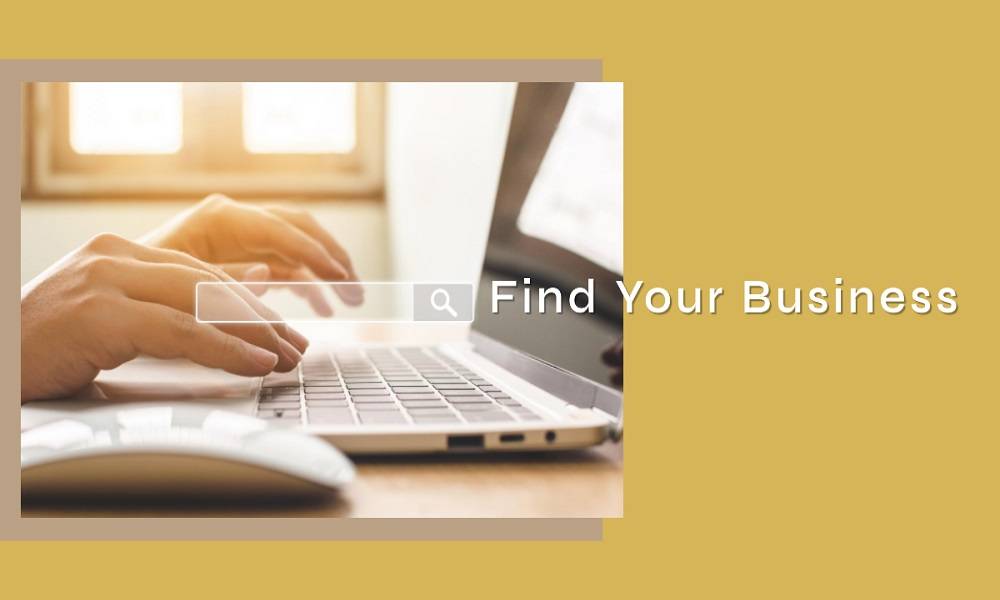What Is a Good Internet Upload Speed?

Around 83.72% of people all over the world now own a smartphone. When so many people are relying on internet connections to connect their devices, it’s no wonder internet upload speeds are so crucial.
Upload speeds refer to how quickly you can send and process files. When uploading something to your web page, web application, or social media profile, you want the upload speed to be fast.
What is a good internet upload speed? Read along as we break down the speed needed for different tasks.
Why is It Crucial to Know What is a Good Internet Upload Speed?
In our internet-centric world, it’s important to have a good understanding of internet upload speed. After all, our businesses and personal lives increasingly rely on the internet. Whether we’re sending important work documents or sharing photos and videos with friends and family, we need to know what a good internet upload speed is.
There are a few reasons why it’s crucial to know what a good internet upload speed is. Mainly, it can help you determine whether your internet service provider is giving you the speeds they promised. It can also help you troubleshoot problems with your internet connection.
If you’re ever considering upgrading your internet package, knowing your current upload speeds can help you decide if it’s worth the investment.
Testing Your Internet Upload Speed
In order to test your internet upload speed, you’ll need to use a speed test website or app. Once you’ve found a speed test website or app, simply launch the test and wait for the results. The results of the speed test will show you your current upload speed.
If you’re not happy with your current upload speed, there are a few things you can do to improve it. First, try restarting your modem or router. If that doesn’t work, you may need to upgrade your internet plan to a higher speed or change your ISP.
How to Improve Your Internet Upload Speed
Increasing your internet upload speed can be done by upgrading your internet service plan to one that offers a higher Mbps. Another way is to connect your computer or device directly to your router with an Ethernet cable. This will eliminate any potential internet speed slowdowns caused by wireless interference.
If you are using a wireless connection, you can try to improve your Wi-Fi signal by moving your router to a more central location in your home or office, or by investing in a range extender.
In our times today, not only do businesses require a fast connection but our individual needs would grow as well. You can click here to know some features of the services that top providers can offer.
Benefits of a Good Internet Upload Speed
One of the most important is that it allows you to upload files quickly. This is important for people who work with large files or who need to share files regularly. It is also important for people who want to use online services, such as video conferencing, that require a fast upload speed.
Another benefit of a good upload speed is that it can help improve your internet connection quality. This is because a fast upload speed means that your internet connection is less likely to be disrupted by things like heavy traffic.
Does a Fiber Connection Improve Upload Speeds?
A fiber connection definitely improves upload speeds. With a typical broadband connection, you might get around 5 Mbps for your upload speeds. But with a fiber connection, you could get upload speeds that are 10 times as fast or even faster.
So if you’re someone who regularly uploads large files or videos, a fiber connection could make a big difference for you. Fiber optic internet connections are capable of much higher speeds than traditional copper cables.
Why More Users Affect Internet Connection Speed
As more and more people use the internet, the connection speed slows down. This is because the internet is not an infinite resource. There is a finite amount of data that can be transferred at any given time.
When more people are using the internet, they are all vying for a piece of that data. This slows down the connection speed for everyone.
Additionally, as more and more people use the internet, more and more data is being transferred. This puts a strain on the infrastructure of the internet and can also contribute to slower connection speeds.
Determine the Capacity of Your Router
You need to know the maximum internet upload speed that your router can handle. The higher the upload speed, the more data you can send through your router at one time. Most routers can handle up to 25 Mbps, but more expensive ones can handle speeds up to 100 Mbps.
So, if you have a 25 Mbps internet connection, you should be able to get by with a less expensive router.
How a High-Spec Computer or Smartphone Can Affect Upload Speed
The upload speed of a computer or smartphone can be affected by many factors. The type of CPU, the amount of RAM, the speed of the Internet connection, and the number of concurrent users can all affect upload speed.
A high-spec computer or smartphone can help to improve upload speed by providing a faster processor and more RAM. However, even the best computer or smartphone cannot make up for a slow Internet connection.
How to Optimize Your Upload Speed
To optimize your upload speed, start by checking your internet connection and ensure that you’re using the fastest possible connection. Then consider using an upload accelerator, which can help increase your upload speeds. Finally, make sure that you’re not upload large files that are unnecessarily slowing down your upload speed.
Less Lag, Less Stress!
A fast upload speed can help you avoid lagging when gaming or streaming live video. It can also improve your experience when using video conferencing software or sending large files. To get the best upload speed possible, be sure to check your internet provider’s terms of service and look for a package that offers unlimited data.
Got more questions aside from learning about what is a good internet upload speed? Check out our site for more posts that can assist you further.