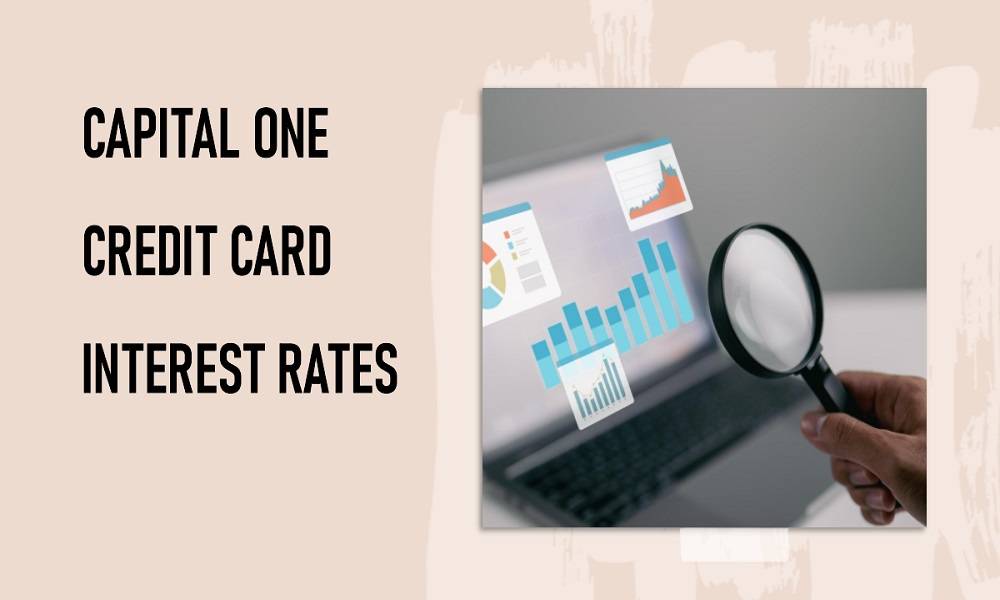Staying Connected: How to Troubleshoot WiFi Issues

It can happen while you’re writing new content or in the middle of a video call, but frustrating WiFi issues can come out of nowhere. It’s even more irritating when you can’t figure out the cause.
It’s a common problem small and medium businesses face, with 19% saying they’re unprepared for unexpected downtime, often caused by network outages and other issues.
Knowing how to troubleshoot WiFi using common techniques and tricks can get your internet back up and running again, saving your business from costly downtime.
Here are some common WiFi problems and how to solve them.
Reboot the Router and Modem
Hardware issues are often to blame for common WiFi problems, such as unpredictable connections or slow speeds. Thankfully, a quick reboot often helps.
The steps may vary slightly depending on your provider and equipment, but in most cases, these instructions will work:
- Turn off and unplug your modem
- Turn off and unplug your router
- Shut down your computer
- Plug in and turn on your modem
- Wait until you can see the light indicator to signal it has restarted (about two minutes)
- Plug in and turn on your router
- Wait about two minutes until your router has reset
- Turn your computer on
- Try and connect to the internet
- If you can’t connect, move on to the next step
Check Your WiFi Network
In some cases, a device may attempt to connect to the wrong WiFi network. Check to see if your computer is connecting to the appropriate network.
On a PC, open Network Settings and select Show Available Networks. Connect to the right one and forget any networks you don’t use if your device keeps having trouble.
On a Mac, open System Preferences and click on Network. Select your WiFi network.
You can also use the built-in diagnostic tools on your PC or Mac. Network troubleshooters can’t always find WiFi problems, but in some cases, that may be all you need to do.
Check Router Range
If your network isn’t showing up, it could be an issue with your WiFi routers.
First, check to make sure your device is within the router’s range. Your business may need a range extender if this is frequently an issue. If you have an extender, make sure it’s plugged in and working.
Turn on the Network Adapter
Your device may also be the source of WiFi connection issues. Ensure the network adapter on your device is turned on. In some cases, the adapter can accidentally get turned off.
You may also need to update the adapter drivers. See if your computer needs an update, as this usually fixes driver issues. If not, check your adapter using a troubleshooting tool.
Perform a Wireless Site Survey
If you frequently experience issues, it may be time for a WiFi site survey. It’s a good idea to have one, especially if you experience connectivity issues or interference that affect your business operations.
You can learn more info here.
No More Wondering How to Troubleshoot WiFi
Wireless connectivity issues can be a real headache for your business, especially when it results in unexpected downtime. You can use these tips if you’re wondering how to troubleshoot WiFi to get operations going again.
To discover even more business tips, check out some of our other posts.